You can follow the following steps to copy it from GAC (Global Assembly cache):
COPY Microsoft.ReportViewer. ProcessingObjectModel
1. Open a command prompt (select Start/Run and then enter "cmd" and press enter).
2. Type the following command and press enter:
cd C:\WINDOWS\assembly\GAC_MSIL\Microsoft.ReportViewer.ProcessingObjectModel
2 (i) Type 'dir' and press 'enter'. You would be able to see the following folder:
It depends on which version you have on your system. It can be either 8.0.0.0 OR 9.0.0.0.
8.0.0.0__b03f5f7f11d50a3a OR
9.0.0.0__b03f5f7f11d50a3a
2(ii). Type "cd 8.0.0.0__b03f5f7f11d50a3a" if you have 8.0.0.0 version OR
"cd 9.0.0.0__b03f5f7f11d50a3a" if you have 9.0.0.0 and press 'enter'.
2(iii). You should be able to see the following DLL in this folder:
Microsoft.ReportViewer.ProcessingObjectModel.dll
2(iv). Now use the following command to copy the dll file to your bin directory:
copy *.dll d:\YourProject\bin
3. COPY Microsoft.ReportViewer.Common
cd C:\WINDOWS\assembly\GAC_MSIL\Microsoft.ReportViewer.Common
3 (i) Type 'dir' and press 'enter'. You would be able to see the following folder:
It depends on which version you have on your system. It can be either 8.0.0.0 OR 9.0.0.0.
8.0.0.0__b03f5f7f11d50a3a OR
9.0.0.0__b03f5f7f11d50a3a
3(ii). Type "cd 8.0.0.0__b03f5f7f11d50a3a" if you have 8.0.0.0 version in step 3 OR
"cd 9.0.0.0__b03f5f7f11d50a3a" if you have 9.0.0.0 and press 'enter'.
3(iii). You should be able to see the following DLL in this folder:
Microsoft.ReportViewer.Common.dll
3(iv). Now use the following command to copy the dll file to your bin directory:
copy *.dll d:\YourProject\bin
Here the path shown in red color should be the path of your project's bin folder.
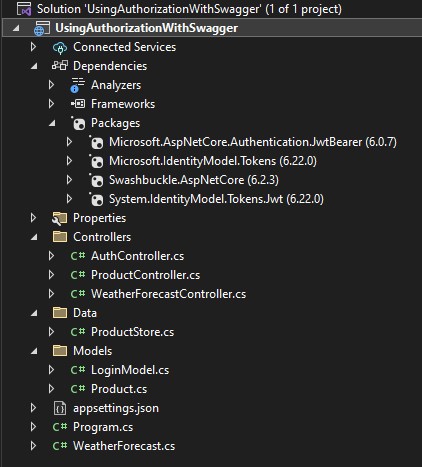


No comments:
Post a Comment